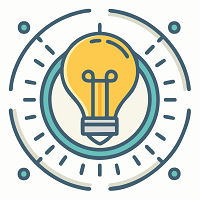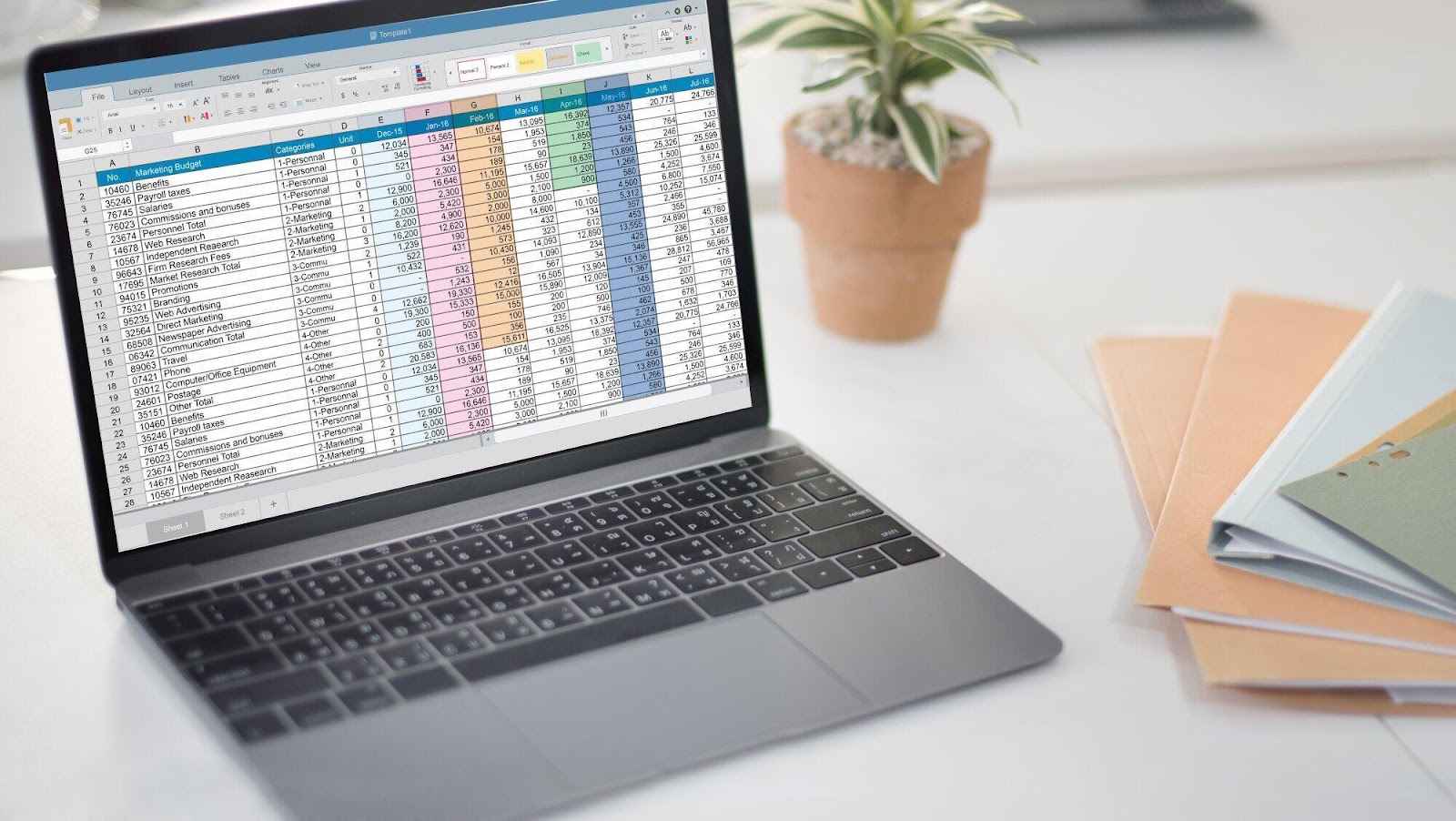Hey fellow spreadsheet enthusiasts! Are you tired of feeling like you’re lost in a labyrinth every time you navigate Excel? Spending valuable time on tasks that could be completed in a fraction of the time? Fear not! You’ve come to the perfect destination.
Today, we’re diving headfirst into the vast and exciting world of highlight Excel shortcut hacks that will completely revolutionize the way you work with everyone’s favorite number-crunching tool. Strap yourself in and get ready for a thrilling ride as your productivity skyrockets to new heights! Get ready to zoom down the fast lane of efficiency and effectiveness!
Unleashing the Power of Ctrl + Shift + L
Let’s kick things off with a bang! If you’re tired of manually highlighting cells one by one, Ctrl + Shift + L is your new best friend.
This nifty shortcut instantly highlights the entire table, saving you the headache of dragging your mouse around like it’s on a stroll. It’s like a magic wand for your data – just try it, and you’ll wonder how you ever lived without it.
Quick Navigation with Ctrl + Arrow Keys
Feeling lost in a sea of cells? No worries! Excel shortcut keys are here to save the day. Simply hold down the Ctrl key and combine it with the arrow keys to navigate like a pro.
Ctrl + Up Arrow takes you to the top, Ctrl + Down Arrow to the bottom, and Ctrl + Left or Right Arrow sends you flying across rows and columns. It’s like teleporting through your spreadsheet, and trust me, it’s a game-changer.
Mastering Ctrl + Shift + Arrow for Selection
Highlighting cells individually is so last season. Ctrl + Shift + Arrow allows you to select entire ranges in one swift move.
Whether it’s rows, columns, or a combination of both, this shortcut has got your back. Say goodbye to tedious clicking and dragging – say hello to efficiency!
Sorting Made Easy with Alt + H + S
Sorting data can be a headache, especially when dealing with a massive spreadsheet. But fear not, there’s a shortcut to cut a cell value! By pressing Alt + H + S, you can simplify your sorting game.
This magical combo presents a menu that allows you to sort by values, cell color, font color, and more. It’s like having your very own data butler, sorting at your command.
Formatting Like a Pro with Ctrl + Shift + $
Is your data looking disorganized and in need of some tidying up? Don’t worry, because there’s a formatting wizard ready to help! With a simple keyboard shortcut – Ctrl + Shift + $ – you can instantly transform selected cells into a sleek and professional currency format.
No more searching through menus or wasting time on manual formatting. This shortcut is like an express lane to make your numbers look their best. And that’s not all!
Learn how to create drop down list in Excel to further enhance the organization of your data. Impress your colleagues and clients with your attention to detail and the polished presentation of your financial information.
Supercharge Your Productivity with Highlight Excel Shortcuts
In conclusion, mastering the art of the highlight Excel shortcut can truly elevate your spreadsheet game to an unparalleled level. These easy-to-remember, highly effective key combinations open the door to a more efficient, productive, and less frustrating Excel experience. Don’t let your spreadsheets control you; take charge with these highlight Excel shortcuts and watch as your workflow transforms!
If you’re eager to dive deeper into other interesting topics, we have plenty more to share! Visit our website for a wealth of articles, guides, and discussions on this topic and more.