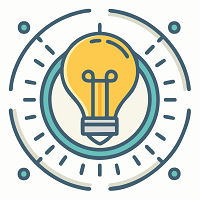During the Covid-19 outbreak, many individuals were forced to stay at home and be confined. You may continue working or attending classes, but only on a personal computer. Before you begin working or studying, you should learn how to record your screen on a computer to ensure that you capture every crucial point. If you’re seeking easy-to-use screen recording software for your Windows PC, the iTop Screen Recorder is a must-have. iTop Screen Recorder is a flexible app that allows you to record screen, gameplay, audio, and speech. The recorder has a very simple user interface, and anyone without prior knowledge may use it to record their screen. It comes with a free version, but you must purchase it. It offers a free version, but you must upgrade to the Pro plan to remove the watermark. The Screen Recorder is only available to Windows users. It comes with a free version that allows you to record everything.

What iTop Screen Recorder can do for you?
iTop Screen Recorder is a feature-rich screen recorder with several choices for recording your screen to meet your needs. Here are some important Screen Recorder features to be aware of.
Record Screen
You may record your screen in high resolution without latency. You may tailor the recording area to your needs, from full screen to a specified region and window. You may also take screenshots as needed. The program can record video in 1080p at 120 frames per second.
Record Audio
You can record only audio, which is great for recording voiceovers, songs, and sound from musical instruments. With this screen recorder for PC, you can only capture system sounds, which is helpful for podcasts and audio storytelling.

Record Gameplay
The screen recorder may also be used to record your gaming. You may use the external microphone to offer live commentary and play game sound.
Schedule Recording
If you purchase the premium version, you may schedule recording so that the software begins recording your screen in your absence. It will also automatically cease the recording after the specified time and store the file for later viewing.
Customization
You can activate hardware acceleration and display mouse clicks. You may alter video parameters such as resolution and frame rate, as well as bitrate and file type. The program supports over 12 file types, allowing you to play your recording on various devices. You may also establish hotkeys for quick operation with key combinations.
Video Editing
This tool also has a video editor that allows you to add video effects, stickers, and photos from your computer to your recording. You may also include background music and subtitles. You may also cut the video and export it to store it on your PC.
Pros and Cons
Let us now get to the meat of this iTop Screen Recorder review. Every sreen recorder has advantages and disadvantages that you should be aware of to evaluate the tool properly. Here are the advantages and disadvantages of the iTop Screen Recorder.
Pros
- Record the screen, the game, and the sounds.
- Screen capture recording area that is adaptable.
- Edit video recordings by applying filters and stickers.
- Different hotkeys and output formats are available.
- Capture screenshots and video from your webcam.
- In the Pro edition, you may change the watermark.
- In the Pro edition, you may schedule a recording.
Cons
- It is only available on Windows.
- Due to the watermark, the free version is useless.
- When recording high-end games, it may lag.
Camtasia
Camtasia is an easy-to-use screen recording program with many video editing options. It records video chats, websites, and applications using a drag-and-drop editor that allows you to improve your recording effortlessly. There are royalty-free elements available to add that additional touch to your film. When you’re finished, your exported video will readily function with YouTube, further compatibility to make your life easier. It is simple for novices and includes video lessons to assist you in creating how-to films and demos that may help convert your consumers. Templates are available to help you get started, and you may add unique effects to your recording. It is an application that is simple to use, owing to the included themes and libraries, as well as shortcuts and favorites for all of the tools and settings you use the most.
Pros:
- Easy to use
- Excellent template library
- Plays well with other tools
Cons:
- Errors are possible.
- Animation may be challenging.
- Commands are limited.
- Best screen recording software for gaming
Nvidia ShadowPlay
Nvidia ShadowPlay is only available for Windows users, but it is a powerful tool if you know how to use it. It is special in that it is developed exclusively for gaming and can instantly save your game highlights, including those clutch kills. ShadowPlay lets you record games in either 8K HDR at 30 frames per second or up to 4K HDR at 60 frames per second. Because the application is hardware accelerated, it will not interfere with gaming even if you leave it running. You may easily create your GIF from any ShadowPlay video and publish it to Google, Facebook, or Weibo. Take a screenshot at up to 8K resolution and share it on Facebook, Google, or Imgur. If you’re feeling sociable, go live with a broadcast on Facebook Live, YouTube Live, or Twitch.
Pros:
- Broadcasts of high quality
- Highlights contain
- Excellent for gameplay recording
- Free of charge
Cons:
- Compatibility is limited.
- Can lag
- Complaints regarding a lack of help
Conclusion
To summarize, the iTop Screen Recorder is really simple to use. However, if you use the free version, you must upgrade to the Pro version to remove the watermark from your recordings. From above Camtasia and Nvidia ShadowPlay are also good choice since it allows you to capture and edit your video to make it more interesting and professional. But with iTop Screen Recorder, even when recording at 4K quality, there is no performance lag. Just download and have a try.