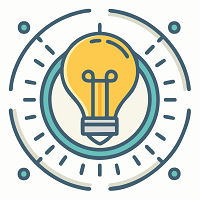Baldur’s Gate 3 is getting more and more fascinating as more people are joining it. However, users are reporting errors and bugs during gameplay. Many are reporting that the BG3 Espace Key is Not Working which is one of the most crucial functionality of the game. If your espace key is not working, worry not since we will fix this problem through some methods in this article. We will share some practical hacks to get it back to working. Let’s get started!
What Causes Baldur’s Gate 3 Espace Key to Stop Working?
The game is still under the phase of after-release development or you can say the developers are still finding and fixing the bugs and releasing new updates. It can take some more time to make the game error-free. I have heard that many people are facing an error that makes various game controlling keys not working including the espace key. The escape key helps you go back to the main menu in the game and we understand how important this key is for enthusiastic gamers.
The main cause of this error is an error in the game’s programming for controls. It seems the issue happens mostly when the multiplier mode is used. It could be possible that the game’s multiplayer mode is presently not optimized enough to use the controls like Espace.
The error has been reported to the developers community already and they are working on it, but till then you can fix it temporarily by reloading the last saved game, fixing the issue for the time and sacrificing your game progress. Another thing that you can try for a more stable solution is reinstalling the game installation or core files since this error can happen when the files get damaged. Let’s discuss how to get rid of this issue and get back to that gaming seat with confidence.
BG3 Escape Key Not Working: Solutions That Work
Important: Take Backup Before Trying Solutions
First of all, you need to make sure your game is saved and you have a backup of your save game files before you try any solution given below. If you are not sure how to take a backup of your Baldur’s Gate 3 Saved Game Files, refer to this guide.
While Baldur’s Gate 3 offers cloud saving, it’s wise to create personal backups to avoid potential data loss. Here’s how:
- Using the File Explorer (Windows) or Finder (Mac), go to your main hard drive partition (usually C: on Windows).
- Navigate to Users > Your Username.
- Now you need to turn on Show hidden folders on your device to view further folders. To do so, go to “View” and enable “Show hidden items.”
- Now, find and open the following folders, one by one: AppData > Local > Larian Studios > Baldur’s Gate 3 > PlayerProfiles > Public > Savegames.
- Inside the Story folder, you’ll see files representing your save games.
- Select all files within the Story folder (Ctrl+A on Windows, Command+A on Mac).
- Right-click and choose “Copy” (Windows) or “Command+C” (Mac).
- Now create a new folder on the desktop screen and rename it “BG3 Backup Saves” or “Baldur’s Gate 3 Backups.” This will be your dedicated backup location.
- Open it, followed by right-clicking in an empty space and choosing “Paste” (Windows) or “Command+V” (Mac).
Congratulations, you have successfully backed up your game files and you can proceed with solving the error escape key stops functioning on bg3.
Solution 1: Reload the Last Saved Game to Repair Not Working Espace Key on BG3
Here’s how you can use the “quick save and load” method to potentially fix the Escape key issue in Baldur’s Gate 3:
- In-game, press F5 to perform a quick save. This creates a temporary save point you can return to quickly.
- Try pressing the Escape key again. If it works, fantastic! You’re good to go.
- If the Escape key remains unresponsive, press F8 to perform a quick load. This will reload your game from the recent quick save you just made.
- After the quick load, try pressing the Escape key once more. It should now function properly.
At Least a dozen users in the game community have confirmed this issue resolved ESC key not working issue in a few seconds. They call this solution “f5 + f8 Combo,” pretty cool. Huh?
Solution 2: Close the Game Using the Alt + F4 keys
Another solution is closing the game by pressing the Alt + F4 keys on your keyword during the game to temporarily patch the issue. You can save the game before doing this as it can cause loss of your gameplay progress. We suggest this issue only when you have a backup of your game as this method can also sometimes cause corruption of game data and files, so having a backup is a must. However, most of the user’s confirm this will fix the issue. You won’t have to press the escape key if you are quitting the game using Alt + F4. Once the game has been closed completely, wat for a minute and start the game again. See if the issue is gone or not.
Solution 3: Dismissing and Resummoning Companions
It might sound a bit awkward or illogical in this issue, but many people in the community have provided evidence, saying a correlation appears to exist between the malfunctioning Escape key and the utilization of companions within the cooperative setting. So if you remove your companion from the game, it should fix the issue. Here’s what you need to do exactly:
- Within the game interface, both players should dismiss all companions currently assigned to their respective parties.
- Next, make sure to park your character to a designated camp or area that is secure within the game world, ensuring access to the character management screen.
- Now, utilize the character management screen to re-summon each companion, reintegrating them into the respective parties.
- Now check if the Escape key starts to respond again.
Solution 4: Reinstalling Game to Fix “Can’t Use Espace Key on Baldur’s Gate 3”
While less common, some game files crucial for proper functionality might be corrupted. Reinstalling replaces these files with fresh, uncorrupted versions, potentially fixing the issue. Also, in rare cases, software conflicts with other programs or the operating system might interfere with the game’s functionality. A clean reinstallation creates a fresh game environment, eliminating potential conflicts. And, Sometimes, issues within the game launcher itself can cause problems with specific game functions. Reinstalling the game often involves updating the launcher, potentially resolving launcher-related issues. Certain files essential for specific functionalities might be missing or outdated. Reinstallation ensures all necessary files are present and up-to-date, addressing potential issues.
A fresh game installation also helps in cleaning the game’s corrupt cache.Clearing the cache provides a clean slate for the game to function properly. Therefore, follow the below steps:
- Utilize your game launcher’s built-in functionality to uninstall Baldur’s Gate 3. Specific instructions may vary depending on your launcher, so consult its documentation if needed.
- Now we will also perform ‘Game Directory Deletion (Optional).’ For more thorough troubleshooting, consider manually deleting the game’s installation directory after uninstallation. Locate the directory (usually specified during installation) and ensure no game files remain.
- Restart your game launcher to ensure proper cache clearing and preparation for the reinstallation process.
- Now initiate the game reinstallation through your chosen launcher. Follow the on-screen instructions and adhere to any prompts regarding installation location and additional settings.
- Once the reinstallation is complete, verify the game files through your launcher to ensure their integrity. Additionally, install any available game updates to address potential bug fixes or compatibility issues.
- While unlikely, there is a small chance that save files created in a previous game version might not be compatible with the reinstalled version. Consider starting a new game if save file issues persist.
- Launch the game and thoroughly test the Escape key functionality in various scenarios, including cooperative play. If the issue persists, consider reporting it to official channels with detailed information about your actions and observations.
Wrap It Up
The solutions target potential causes of the issue, like companion management or corrupted game files, offering a higher chance of a true fix than temporary workarounds. Sometimes, software encounters minor glitches or errors that can affect specific functionalities like the Escape key. Quick loading or restarting the game process can clear these temporary glitches, restoring normal behavior. It’s worth noting that these small fixes might not represent a permanent solution to the underlying issue. They may work as temporary workarounds, but the root cause could still exist and potentially resurface later.
FAQs
Q: My Escape key isn’t working in Baldur’s Gate 3. What should I do?
A: If you’re experiencing issues with the Escape key, there are several troubleshooting steps you can try. These include quick saving and loading, closing the game using Alt + F4, dismissing and resummoning companions, and even reinstalling the game to address potential file corruption.
Q: I’ve tried reloading my saved game, but the Escape key still isn’t functioning. What else can I do?
A: In addition to reloading your saved game, you can try other solutions such as closing the game using Alt + F4 or dismissing and resummoning companions. If these methods don’t work, consider reinstalling the game to address any underlying issues with corrupted files.
Q: Will reinstalling the game delete my progress?
A: Reinstalling the game shouldn’t delete your progress, as long as you’ve backed up your saved game files beforehand. However, it’s always a good idea to make sure you have backups of your saved games just in case.
Q: How do I back up my saved game files in Baldur’s Gate 3?
A: To back up your saved game files, navigate to the appropriate folder where your saved games are located. Then, copy and paste these files into a separate folder on your computer to create a backup. Detailed instructions for backing up saved game files can be found in the provided guide.
Q: I’ve tried all the solutions provided, but the Escape key still doesn’t work. What should I do now?
A: If you’ve exhausted all available solutions and the Escape key still isn’t functioning, you may want to consider reaching out to the game’s official support channels for further assistance. They may be able to provide additional troubleshooting steps or insights into the issue.