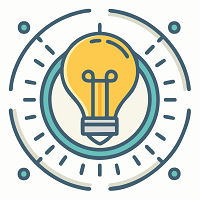The result_code_missing_data error message might appear on your internet browsers, such as Google Chrome and Microsoft Edge. In case you also experience this error message on your internet browser while surfing the internet, please fix it using the steps mentioned in this article.
Thousands of different users ask about this error on the Google Chrome support page every month, so you are not alone if you face this problem. You can get rid of this error on your Chrome browser by restarting your device or internet browser application. However, if you cannot fix it by rebooting the application or device, you should execute other advanced troubleshooting methods.
If you have no experience with such technical glitches, worry not, as we have got you covered.
Let’s solve this problem.
Effective Fixes for the result_code_missing_data Error
You have only to read the information that we are giving on this page to troubleshoot this problem. We have written some highly auspicious techniques to troubleshoot this problem below here:
1. Clear cache
If your browser is clogged with lots of corrupted and outdated cache and user browsing data, it could conflict with your internet surfing experience. It can sometimes cause malfunctioning in the browser’s fundamental security and page loading structures. As you know, this error message appears when accessing a particular web page, so the damaged browsing data and cache might be interfering with the web page you are trying to access.
You can easily eliminate this problem by removing the junk data and cache on your Chrome or Edge browser. To make it happen, follow the below steps:
- Open your web browser and locate the three vertical spots on the upper right side on the screen.
- Please make sure to tap those dots once, and it will automatically trigger a drop-down menu on your screen.
- Please select the History option.
- Again click on the History option to open its settings.
- Find and go to Clear browsing data from the left side tab.
- Ensure that you have selected the ‘Cached Images and files,’ ‘cookies,’ and ‘site data’ options.
- Press the ‘Clear data’ option.
- This will take a few minutes and once you have removed all cache data, restart your browser.
- See if the issue persists.
2. Re-installing the browser
Removing your current web browser and reinstalling the latest edition can also solve the result_code_missing_data error. Please follow the below instruction for further details:
- To remove your computer’s web browser, open the start menu.
- Search for the control panel.
- Select its icon when it appears in the results.
- Go to Apps and programs.
- Go to ‘uninstall a program.’
- Find and select the web browser that shows the error.
- Right-click and select the uninstall option.
- When you successfully remove the program, restart your computer.
- Open an alternate browser.
- Download the latest Chrome setup.
- Install it and shut down your computer once it is done.
- Wait for a few minutes.
- Please turn on your computer and launch your newly installed web browser.
- Check if you have successfully solved the problem or not.
Hopefully, you will be able to terminate the problem and enjoy your internet browser without any frustrating errors. In case you are still facing the same problem, please leave a comment below. We will try to suggest a more advanced resolution if the result_code_missing_data issue continues.