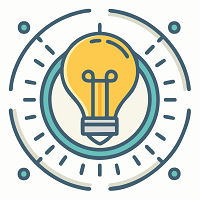How to Open MOV Video Files on Windows
Are you stuck with MOV files which you can’t play on your laptop? If yes, then you are on the right page. We all get stuck sometimes while playing MOV files on windows 10 on our laptops as we don’t have the right player to play these files. Let’s first understand what MOV files are.
MOV is a type of digital media file variant which is developed by Apple for Apple QuickTime players. These files are also encoded with MPEG-4 codes. MOV files are the best for editing video file types on Mac, but they also support Windows platform if a compatible media player is installed. These multimedia containers can save many tracks which store a specific kind of audio, video and subtitles.
There are several features which make it a popular fit for editing videos, like abstract data reference, track, edit list, and more. This file format is also ideal for films and video distribution via the internet.
Effective Solutions to Play MOV on Windows 10
If you have these kinds of file on your computer that runs on the Windows 10 operating system, play them using any below methods:
1. Via QuickTime Player
APPLE’S Quicktime player is an application for playing MOV files on Mac, but this application is also available for Windows. If you download it on your PC, you will be able to easily view and edit your videos. Simply follow the below steps to get it on your Windows 10 computer:
- Open your internet browser and search for download quicktime for Windows 10.
- Now from the results, please find and select the support Apple page.
- Please choose a version to install on your device and make sure you choose the Windows one.
- Once you have downloaded the installer setup file for the QuickTime player, make sure you open the file.
- Now click on yes to continue.
- Carefully install the application using the suggestions available on your screen.
- Once you have installed the application, restart your device.
- Quickly open the quicktime player.
- Browser the MOV file that you wanted to play.
- Now you can play or edit it using the player.
2. Open MOV via Windows Media Player
If you don’t want to install the Quicktime player on your device, you might also be able to run such files using the Windows media player. Microsoft has recently added support for MOV and other media files to its iconic media player. If your computer has a 12.0 or later version of Windows media player, you should not have any problem while opening these types of videos. In order to play MOV video clips on Windows 10, first check your Windows media player’s variant. It should be 12.0 or later.
Please see the below instructions to check the currently installed window media player version:
- First of all open your Windows media player on your computer.
- Quickly get the alt button on your keyboard.
- Click on help and then select the about option.
- Now you should see which version you are using. If you are using the compatible version, you will be able to see even MOV media files.
In case you are using the older version of window media player, simply update it using Microsoft’s official website.
3. Play MOV Videos on Windows 10 via VLC
You can also use VLC to play your MOV clips on a windows-based laptop or desktop. VLC is popular for playing almost all major video formats effortlessly. You can simply get over to its official website and download its latest application for PC. This will let you play any kind of file on your system, including MOV.
4. Using the KMPlayer App
It is a third-party video player for Windows systems to run various media files for free. It is a very trustworthy software to use Mac video files on your PC. You can easily download it by searching for its official website on the Google search bar. Once you have downloaded and installed this app, simply open the MOV video using its File Browse feature.
Hopefully, the tips we shared through this page were helpful and easy to follow. Thanks for staying on our website for a while.