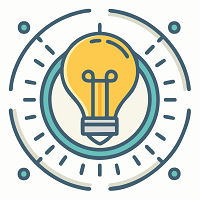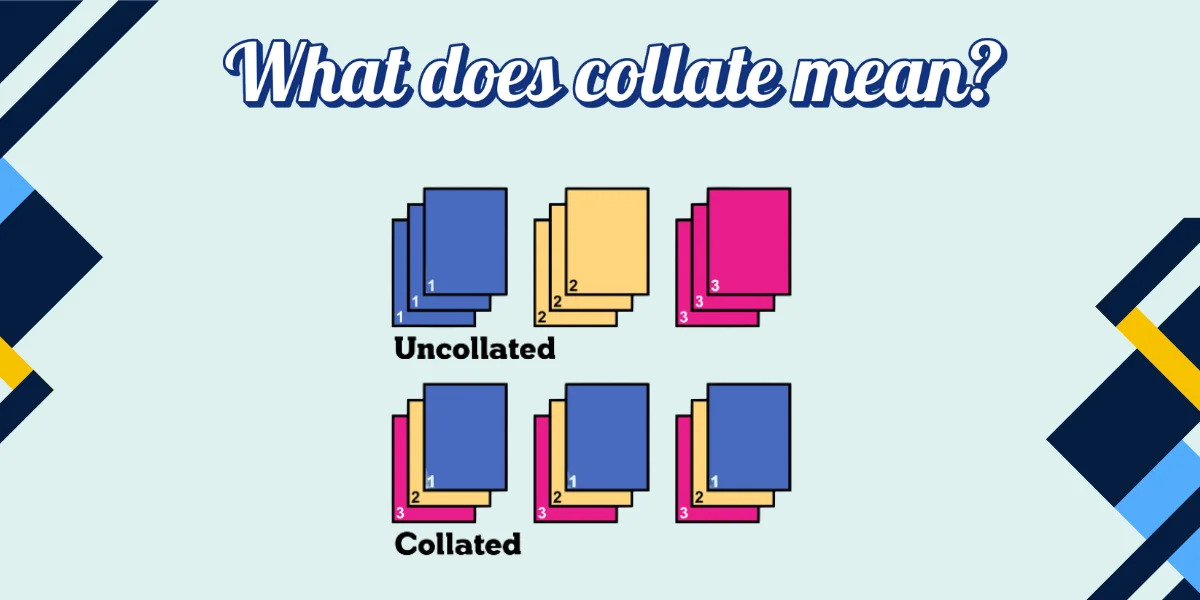When you print a document with many pages, you might see a setting called “collate.” But what does it mean? Why is it there? And when should you use it? This guide explains all of that in plain language.
Definition of Collate in Printing
What Does “Collate” Mean?
In printing, “collate” means arranging printed pages in the right order for each complete copy of a document. When you print more than one copy of a file with several pages, the collate option makes sure each set of pages comes out as a full copy, one after another.
For example, if you print five copies of a ten-page report and choose collate, the printer will produce the pages like this:
1–10, 1–10, 1–10, 1–10, 1–10.
This means each printed set is already in order, ready to read, bind, or hand out.
If you turn collate off, the printer will instead print all copies of page 1 first, then all copies of page 2, and so on. That looks like 1,1,1,1,1, 2,2,2,2,2, 3,3,3,3,3 … and continues through page 10. You would then need to sort the pages by hand to make full sets.
Most office and home printers include this option because it saves time and reduces sorting errors. According to PaperCut’s print management guide, collating is one of the most common features used for reports, booklets, and manuals because it keeps every copy in order from start to finish.
Origin and General Meaning of Collate
The word “collate” comes from the Latin word collātus, meaning to bring together or gather. The term first appeared in English in the 16th century, used to describe comparing or collecting things in sequence.
In printing, this meaning stayed the same. To “collate” still means to bring together pages in the right order. The idea is simple: instead of mixing or separating, collating keeps related items grouped correctly.
You can find this general definition in Wikipedia’s entry on printing terminology, as well as older printing dictionaries that describe collating as the process of assembling printed sheets into complete copies before finishing or binding.
The Technical Definition of Collate Printing
From a technical point of view, collate printing is a print setting in the printer driver or software that controls how copies are ordered. When you enable it, the printer stores the full print job in memory, then outputs one complete set before starting the next.
If you disable it, the printer sends each page one at a time to the print queue and repeats that page for every copy before moving to the next page. This was more common with older or low-memory printers that could not hold all pages in memory at once.
Modern printers, including models from HP, Canon, and Brother, usually collate by default because most users expect each copy to print in sequence. HP’s official support pages describe the collate option as part of the “Copy Count” settings that organize multi-page jobs automatically.
Collating also works hand in hand with other features like duplex printing (printing on both sides of paper) and stapling or sorting on printers that support advanced finishing. In these cases, collating ensures that each document comes out as a full, ready-to-finish set.
What Is Collated Printing?
Collated Printing Explained Simply
If you turn on “collate,” your printer finishes one full copy of the document before starting the next copy. So each stack you remove is ready to use. If you don’t, you might have to sort pages yourself afterwards.
Example of Collated Printing
Example: You print 3 copies of a 4-page document. With collate:
- Copy 1: Pages 1-2-3-4
- Copy 2: Pages 1-2-3-4
- Copy 3: Pages 1-2-3-4
Each copy is in order and complete.
When You Print Without Collate (Uncollated Printing Example)
Without collating, the same job might print:
- Page 1 (three times)
- Page 2 (three times)
- Page 3 (three times)
- Page 4 (three times)
Then you’d have to sort manually into the correct stacks.
Collated vs Uncollated Printing
What Is the Difference Between Collated and Uncollated Printing?
- Collated: Printer outputs each full copy in order.
- Uncollated: Printer outputs page by page across all copies, then moves to the next page.
The difference mainly affects how much manual sorting you must do.
When to Use Collated Printing
Use collated when your document:
- Is multi-page and needs all pages in order.
- Has multiple copies to hand out.
- Will be bound or stapled.
For example, reports, manuals, and presentations.
When to Use Uncollated Printing
Uncollated may be fine when:
- Printing many single-page handouts (pages are identical).
- You’re checking the print quality of one page multiple times.
- Your printer has low memory or performance that suffers with collated jobs.
Real-World Scenarios: Collated vs Uncollated
Imagine you run a meeting and need 20 copies of a 15-page agenda. With collate turned on, each stack is ready to go. Without it you’d have 300 pages mixed, and you’d have to sort manually, losing time.
Benefits of Collated Printing
Saves Time and Improves Workflow
Collating saves time because it removes the need to sort pages by hand. When you print large, multi-page files like reports or manuals, sorting can take a lot of time and effort. With the collate option turned on, the printer automatically prints each set in order. This lets you move on to the next task without waiting to manually group pages.
According to PaperCut’s printing basics guide, collating helps improve office workflows by reducing small, repeated manual jobs. For large teams, it also keeps the printing process smoother because documents come out ready to use or distribute. Even in small offices, the time saved on sorting can make a noticeable difference when printing many copies.
Reduces Human Error and Misplaced Pages
Manual sorting often leads to mistakes. People can easily mix up pages, forget a sheet, or place them out of order, especially when printing long documents. The collate feature prevents these errors by making sure each copy is printed in the correct order from start to finish.
Toner Giant’s print guide explains that collated printing is designed to lower the risk of misplaced pages by automating the order of print output. Each complete copy comes out already assembled, which reduces the chance of confusion when multiple people handle the same batch of documents.
Improves Document Readiness and Professionalism
A collated print job looks cleaner and more professional because every set is already complete and ready to hand out. You don’t have to spend extra time checking if the pages are in the right order. This makes it easier to prepare documents for meetings, classrooms, or client presentations.
When pages are printed out of order, it can make a poor impression or cause delays if someone must stop to sort or recheck each set. As explained in HP’s user printing documentation, the collate function ensures consistent organization, helping maintain neat and uniform presentation across all printed copies.
Ideal for Reports, Manuals, Presentations, and Billing Documents
Collation is especially useful for documents that have many pages and are often printed in multiple copies. This includes business reports, technical manuals, user guides, and classroom handouts. In these cases, keeping the pages in order saves time for both the person printing and the person receiving the material.
It is also common in workplaces that print invoices or billing statements. Each client or customer receives a full, ordered set without mix-ups. In schools or training centers, teachers often collate worksheets or presentations to ensure that every student receives the full set of materials in sequence.
Many modern printers, including models from Canon, Brother, and Epson, have collating turned on by default because it supports professional print organization and efficiency.
How to Collate When Printing
How to Enable or Disable Collate in Print Settings
In your Print dialog (the window you open before printing), you’ll typically see a checkbox or option labeled “Collate.” If you check it, copies will come out collated. If you uncheck, they will not.
Collate Option in PDF, Word, and Printer Software
Whether you are printing from Word, PDF viewer, spreadsheet, etc., look in the print settings for “Collate.” It is usually near the number of copies setting. If you don’t see it, check “Printer Properties” or “Advanced settings”.
How to Identify the Collate Icon or Symbol
Many printers show a symbol of stacked pages labelled “1-2-3” or something similar to indicate collate. It helps you visually recognize the setting.
Collate Settings on Windows vs macOS vs Printer Control Panel
- Windows: In the Print dialog, under Copies/Pages, tick “Collate.”
- macOS: In the Print dialog, look for “Collate” among the options.
- Printer panel: Some printers let you set collate from the hardware screen if you are printing without a computer.
If you want detailed steps for your specific printer model, I can help look them up.
Manual vs Automatic Collating
What Is Manual (Offline) Collation?
Manual collation means you print all the pages first, then sort them yourself into the right order. For example, if you print five copies of a ten-page report, you would get five stacks of page 1, five stacks of page 2, and so on. You then pick one of each page and assemble the full sets by hand.
This process takes time and can be tiring, especially for long or complex documents. Human errors are also common; pages might get misplaced, skipped, or duplicated. According to HP’s printer support documentation, manual collation is still used in small offices or homes where older printers do not support automatic page sorting.
Manual collation can be useful when special handling is needed, such as adding covers, dividers, or inserts between certain pages. In professional printing shops, staff sometimes collate by hand to combine pages from different print sources or when using materials that can’t go through a printer’s automatic feeder.
What Is Automatic (Printer-Based) Collation?
Automatic collation means the printer or print software sorts and arranges each set of pages for you. When you click “Print” and select the collate option, the printer automatically prints each complete set in the correct order before starting the next.
For example, if you print three copies of a five-page file, the printer will output pages 1–5, then 1–5 again, and so on. The result is that each set is complete and ready to use. PaperCut’s printing guide explains that automatic collation is handled by the printer’s built-in software or driver. It’s faster, more accurate, and removes the need for manual sorting.
Most modern printers from brands like Canon, Brother, Epson, and HP have automatic collation as a default option for multi-page documents. The printer’s memory temporarily stores the print data and releases pages in the correct order.
When You Might Still Need to Collate by Hand
Even with automatic collating, there are times when manual sorting is still required. If your document uses different types of paper (such as glossy covers, colored inserts, or special forms), the printer may not handle them correctly in one automatic job.
Manual collation may also be needed if the document must include extra sheets that are not part of the print file, such as index tabs, fold-outs, or custom dividers. Canon’s support center notes that some printers cannot automatically collate when using mixed media because they must pause for manual paper changes.
If your printer’s memory is limited, automatic collation of large or graphic-heavy files can fail or slow down the process. In those cases, breaking the job into smaller parts and collating by hand is more reliable.
When You Should Collate Your Prints
Printing Multi-Page Reports or Presentations
If you print long reports, school projects, or presentations, collating keeps pages in order for each copy. You don’t need to sort later, and every copy is ready to distribute. This is especially helpful in offices, schools, and meetings where several people need full sets.
Preparing Materials for Meetings or Seminars
Collating helps make sure each person at a meeting or class gets a full set of notes or slides in the right order. This saves time and avoids confusion when people compare materials or follow along during a presentation.
Printing Documents for Binding or Stapling
If the document will be stapled, bound, or spiral-bound, the pages must be in the correct sequence before binding. Collating ensures this automatically. Brother’s printer documentation confirms that collated printing makes finishing tasks like stapling or punching holes more efficient and accurate.
Large Print Jobs with Limited Time or Staff
In workplaces where staff are busy or print jobs are frequent, collating helps reduce manual effort. Instead of spending hours sorting and checking paper stacks, you can print complete, organized sets that are ready to hand out or ship.
When You Should Not Collate
Checking Print Quality or Consistency
If you are testing a printer’s color, layout, or ink levels, you might print many copies of the same page. In that case, you don’t need full, ordered sets. Printing uncollated saves time because the printer repeats one page before moving on to the next.
Printing Booklets or Non-Sequential Documents
Booklets or folded materials require special page ordering (for example, printing pages 8 and 1 on the same sheet for folding). In such cases, you may turn off the collate function and use “booklet printing” settings or design software that handles the sequence. Epson’s user guide recommends disabling collate when using booklet layouts or duplex (double-sided) printing that requires custom page positioning.
Working with Low-Memory or Basic Printers
Some smaller or older printers have limited memory and cannot handle large, collated print jobs. If the printer stops mid-job or skips pages, it may not have enough storage space for the document. In that case, printing uncollated copies in smaller batches is more reliable.
Common Problems and Troubleshooting Collated Printing
Paper Jams During Collated Prints
Paper jams can disrupt page order and cause missing or doubled pages. According to HP’s support articles, jams often happen when paper trays are overloaded or the wrong paper type is used. To prevent this, keep the tray within its capacity limit, use paper of the same size and weight, and clear jammed sheets before restarting.
Print Quality Degrades in Large Collated Jobs
If you notice fading colors, streaks, or uneven prints during large collated jobs, your printer might be overheating or low on toner or ink. The Brother Support Center suggests splitting long jobs into smaller batches to reduce heat buildup and keep print quality steady.
Collated Pages Printed Out of Order
If printed sets come out in the wrong sequence, check the “Collate” option in the print dialog box. Make sure it’s enabled in both your software (like Microsoft Word or Adobe Reader) and the printer driver. Also confirm that the document’s page numbers are correct before printing.
Printer Failed to Complete a Collated Job
When a printer stops mid-job, it’s often due to low memory or a connection issue. Try restarting the printer, reducing the number of copies, or printing in smaller sets. For high-volume needs, HP and Canon support pages recommend upgrading the printer’s RAM or using a model with built-in job buffering.
Fixing Software or Driver Issues Affecting Collation
Outdated or corrupted printer drivers can cause pages to print out of order or skip collating entirely. Update your printer driver from the manufacturer’s website. PaperCut’s troubleshooting guide advises uninstalling and reinstalling the print driver if updates do not solve the issue. Always restart both the computer and printer after updating.
Practical Tips for Collating Effectively
Test Print Before Large Runs
Before printing 50 or 100 copies, do one or two copies to check the order and formatting.
Use High-Quality Paper and Proper Tray Loading
Poor paper or misaligned trays cause misfeeds, which scramble orders. Use good paper and align properly.
Keep Printer Firmware and Drivers Updated
Modern printers often fix issues related to collation via updates. Check for updates regularly.
Break Large Documents Into Smaller Batches
If your job is very large, splitting it into smaller sets reduces the risk of failure or errors.
Frequently Asked Questions About Collating
Does Collate Mean to Staple?
No. “Collate” means arranging pages in order. Stapling or binding is a separate finishing step.
Can You Collate Digital Files Like PDFs?
Yes. Before printing, you can save a PDF with the correct order of pages or use print settings to collate so each copy prints in sequence.
Why Is Collate the Default Option on Printers?
Because for many print jobs you want full ordered sets ready to hand out. It makes the most sense for business/office multi-page documents. (But note: you still need to check the settings).
What Happens If I Forget to Collate?
You’ll end up with stacks like page 1 for all copies, then page 2 for all copies, etc. Then you’d have to sort manually, which takes time.
Summary: Why Collating Matters in Printing
Key Takeaways on Collate Printing
Collating means each copy of your multi-page document prints in the correct sequence. It saves time and manual effort.
How Collating Saves Time and Reduces Waste
You don’t have to sort pages by hand; fewer errors happen, and fewer reprints are needed.
Modern Printing Efficiency Starts with Collation
In a world where documents often have many pages and many copies, collating is a basic but powerful tool. Use it wisely.