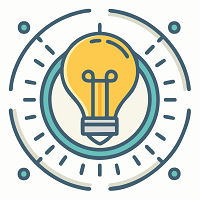Faro LS is a computer software driver to operate a FARO 3D scanner. It helps a computer device to understand the basic functionality of Faro-based 3D scanners.
Whenever a user tries to connect a 3D printer to their computer or laptop the device will automatically install the Faro LS application so that the printer can work effectively. Computer software drivers are specially designed programs to run specific devices with the computer. Faro LS is also a computer software driver to help users run 3D scanners. It is not a threat, virus, malware, ransomware, or adware as many users think. Instead, it is a helpful application that your computer will require if you ever connect any 3D printer to your device. Many people ask whether it is safe to remove it using the Control Panel app. You can uninstall this application from the PC without thinking twice if you are not going to use any 3D printer along with your computer.
You don’t have to worry about anything if you are not using 3D-based scanners. As long as you don’t need any scanner with your computer, you are on the safe side.
Removing Faro LS from a device is as easy as opening the Control Panel and uninstalling the app. Now the real challenge while removing this application is it may automatically get installed on your computer even after removing it multiple times. This can happen when you have installed a scanner-related application on your computer. Many users have reported that this application also gets installed by Adobe Acrobat Reader. So this problem can be solved if you uninstall both Adobe Acrobat Reader as well as Faro LS. Always remember restarting your device is very important whenever you uninstall an application, and the same goes for this app.
Before we show you a step-by-step tutorial on how to remove Faro LS, it will be better to learn more about it before taking an action.
Everything you need to know about FARO
To learn about this strange software, you must first figure out what Faro is. Faro is a global company that manufacturers 3d laser scanners for manufacturing, industries, construction, and architecture procedures. Its products help in analyzing complex 3D designs. The company is a world leader in 3D imaging, virtual realization, and 3D measurement, allowing manufacturers and industries to function effectively.
The 3d scanners use laser technology to sense the 3D atmosphere around them and then proceed to calculate the complete design of the object. These innovative scanners help engineers to bridge the gap between the digital and physical world. Faro technology is capable of solving one of the most complex 3D errors while manufacturing or constructing something. The company has designed its scanners in such a way that they are capable of creating a virtual representation for many manufacturings or industrial purposes. The Faro 3D laser scanners are very complicated for a computer to understand without the help of a dedicated software driver. And that is why the company has designed the “Faro LS” driver package to be installed on the computer. This driver helps your device control the scanner effectively.
Here is the official video of Faro, explaining every bit of this technology:
Now you have a good understanding of this software, you can now determine whether you should remove it or keep it on your computer. It is a general perception that deleting unnecessary applications from your computer will allow the computer to work more effectively while saving great space on your device.
Installation directory and other information
The driver application is installed in the root directory of the system drive on your computer. You will be able to find this application in the root directory inside the C partition. There you will find a folder named ‘Program Files’. After clicking it, you will be able to locate the Faro folder. Once you open that folder, you will be able to find the Faro LS icon. It will be a .exe extension file and will be clickable.
Do you need to remove the Faro LS app?
You don’t need to remove this application from your computer as it will not cause any significant impact on the performance of your computer. The application is very small in size when compared to other applications. Another, this application is not a threat to your computer and you don’t have to worry about it in terms of security. Even if you want, you can remove it from your computer. If I would be in your place, I would have removed it from the computer as soon as possible because I simply do not prefer unnecessary applications on my computer. I would simply open the Control Panel, right-click the application, select the uninstall button, and would say goodbye to this futile file.
Removing this application from your computer could be very important if your computer runs low on disk space. If you don’t use the Faro 3D printer, you can definitely remove it from your computer.
If you decide to remove it from your gadget, the following tutorial will help you get rid of it.
How to Remove Faro LS?
On Windows 10 or 11:
If your computer has windows 10 or windows 11 on it, you can use the below instructions:
- First, press the Windows button on your computer keyboard.
- Then search for the ‘Settings’ application in the search.
- Press enter on the settings icon to open it.
- Once you have opened the settings tab on your computer, you can click on Apps.
- Now find the Faro LS app icon from the given list.
- Then, click on it and select the uninstall button.
- The uninstallation wizard will appear on the screen.
- Click on next and select the yes option when it asks for the confirmation.
- Follow the instructions on your screen and complete the uninstallation process.
- Reboot your computer once the process is finished.
On Windows 7:
If your computer uses Windows 7, you will need to use the Control Panel utility to remove the driver:
- On your computer, open the start menu and then select the Control Panel option.
- The Control Panel application will open up on your computer screen.
- Search for “Uninstall a program.”
- Now find the “Faro LS” driver from the installed programs.
- Right-click on it and select the Remove button.
- Carefully read and execute the instructions on your screen.
- The removal procedure will finish within a few seconds.
If it is taking more time than usual during removing this application, you can restart your computer and then restart the removal process from the beginning using Control Panel.