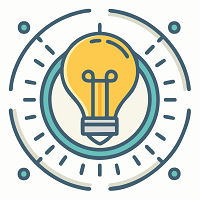Android Auto allows drivers to connect their smartphones to car displays for safer access to navigation, music, and messages. However, Huawei users often find that Android Auto does not work on their phones. This issue is directly tied to the absence of Google Mobile Services (GMS), which Android Auto relies on. Newer Huawei phones released after the U.S. trade restrictions no longer support GMS, making Android Auto incompatible by default. This article breaks down Android Auto not working huawei, what alternatives exist, and how to set up functional replacements for a smooth driving experience.
Android Auto Not Working Huawei
Huawei phones running EMUI 10 or later, and HarmonyOS, lack Google Play Services. This removes access to many apps that rely on Google APIs, including Android Auto. Below are the core issues preventing Android Auto from functioning on Huawei devices.
No Google Mobile Services Support
Android Auto requires GMS to run. GMS includes core services like Google Play Store, Google Maps, and Google Assistant, all of which Android Auto depends on for full functionality. Huawei phones made after mid-2019—such as Mate 30, P40, Mate 40, and newer—do not ship with GMS. When users attempt to install Android Auto APKs manually on these devices, the app may install but won’t launch or connect properly with the car’s head unit. The phone cannot process Google-specific commands or provide necessary data sync, breaking the entire system. There is currently no official way to enable GMS on newer Huawei phones. Users attempting to sideload GMS often face system instability and limited support.
Incompatibility with Android Auto Head Units
Even if a Huawei device somehow runs a version of Android Auto, it may not connect to the car’s infotainment system. This happens because car head units communicate using Google protocols that require a signed certificate from GMS-enabled phones. When a Huawei phone connects via USB or wireless projection, the car system fails to detect or authorize the connection, resulting in a blank screen or “unsupported device” message. The issue lies not with the cable or the car but with the phone’s software environment. Without the handshake provided by Google services, the vehicle cannot launch Android Auto mode.
Outdated or Unsupported APK Versions
Some Huawei users try to install older APK versions of Android Auto hoping they will work. These versions often open but crash when initializing services or trying to sync contacts or apps. Using outdated APKs also limits the functionality of voice commands, map rendering, and third-party app support like Spotify or WhatsApp. Because Huawei’s software is not connected to Google’s update server, these APKs cannot receive important patches or compatibility upgrades. Manual updates become difficult and introduce security risks. In most cases, users end up with a non-functional or partially working Android Auto environment that fails during live use.
Alternative Apps Conflicting with System Settings
Huawei devices come preloaded with their own driving and navigation solutions like Petal Maps, Celia Voice Assistant, and HiCar. These apps may conflict with third-party installations or override certain functions tied to the driving interface. In some cases, Huawei’s battery optimization or background management features may block Android Auto’s ability to run. Users experience app freezing, permission errors, or background crashes that make the app unusable. Disabling battery restrictions may help some apps but doesn’t solve the core compatibility problem with Android Auto itself.
Conclusion
Android Auto does not work on Huawei phones due to the absence of Google Mobile Services, required for proper connection and operation. Manual APK installs, head unit issues, and Google certificate blocks all contribute to the failure. While no official fix exists, Huawei users can explore alternatives like Petal Maps, Bluetooth integration, and HiCar to create a functional smart driving experience. Instead of forcing Android Auto to work, set up supported tools designed for your device to ensure reliable navigation, calls, and media while driving. With the right configuration, you can enjoy many of Android Auto’s benefits without relying on Google.