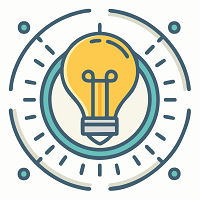Are you trying to get the Vex Robotics motor on your controller? Are you getting any error while doing so are you facing any connectivity issues with the motor 393? I have noticed that many people on the Internet are facing connectivity problems with their Motor 393 and Vex Robot v5 controller. In this guide, I will clear all doubts and try to fix all problems users are facing in connecting the Robot controller of their choice with the Motor 393. Let’s get started?
Understanding the Motor 393
According to Vex Robotics, VEX 393 motors are one of the most common types of motors used in making robots. They are quite useful for adding various functionalities to your robot, including drivetrains, intakes, and lifts. If they are used correctly they can do wonders in your projects. However, they are not allowed in the official competitions held by Vex.
Let’s understand the fundamentals of the motor:
Type: 2-Wire DC motor
Power: Churns out 60% higher power when compared with the conventional VEX motors
Torque: Torque is greater than normal vex robot motors
Speed:
- Standard gearing: 100 RPM
- High-speed option (included): 160 RPM
- Turbo gear set (sold separately): 240 RPM
Gear options:
- Standard 10-tooth gear
- High-speed 14-tooth gear (included)
- Turbo 18-tooth gear set (sold separately)
Other features:
- Pure steel inside components like gears, crank shafts, etc.
- Easy connectivity with the Cortex Microcontroller using the 2-Wire Motor Ports
- Requires Motor Controller 29 for use with 3-Wire Motor Ports
- No internal motor controller
Voltage: 7.2 volts
- Stall Current: 4.8 Amps
- Free Current: 0.37 Amps
Why Does Motor 393 May Not Be Showing on Your Controller?
Many roboticists using the Vex 393 motor with V5 controllers have faced a frustrating issue: the motor simply doesn’t show up in the controller’s button settings, leaving their robot;s claw or other mechanisms unpowered and inoperable. This can be particularly an obstacle for those approaching competitions, like one user who recently posted on Reddit, desperately seeking a solution to get their claw motor functioning before the big day. Let’s see potential causes behind this connection issue and find a solution to get your motor’s controls on the controllers.
Here are some most common causes of the motor not appearing on controller:
- Not Using Compatible Controller: The user’s issue could be stemming from not using the required Motor Controller 29. Since the 393 motor is a 2-wire motor, connecting it directly to a 3-wire port on the controller without the Motor Controller 29 would prevent it from being recognized.
- Wiring Issues: It is very important to use correct wiring between the motor, controller, and power source. Improper connections could impede communication and prevent the motor from being recognized.
- Programming Errors: While not directly applicable to the motor not showing up, programming the motor as a “cr servo” and using specific power values is crucial. These programming errors could also contribute to the motor not functioning as expected.
How to Get Motor 393 Showing Up on Your Robot Controller
1. Use the Compatible Controller:
As previously identified, the crucial solution is to use the Vex Motor Controller 29, as mandated by the official FTC documentation. The 393 motor is a 2-wire motor, and connecting it directly to a 3-wire port on the controller without the Motor Controller 29 would prevent recognition.
Here’s what you exactly need to do:
- Connect the 393 motor to the Motor Controller 29.
- Connect the Motor Controller 29 to the 3-wire port on the controller.
- Verify if the motor appears in the controller settings.
2. Checking Connections and Power:
Even with the correct controller, improper connections or power issues can cause malfunctions.
Here is what you should be doing to avoid the not detecting error:
- Double-check connections: Ensure all cables are securely plugged into the correct ports and match the official FTC wiring diagrams. Pay close attention to the Motor Controller 29 connections.
- Verify power: Make sure the Motor Controller 29 and the controller have sufficient power. Check battery levels and connections.
- Isolate the motor: Temporarily disconnect other motors and sensors to rule out interference.
- Test with a different port: Try connecting the motor to a different port on the Motor Controller 29 or the controller itself (if applicable).
3. Correctly Program Your Motor and Controller
If you’re using REV Electronics in your FTC robot, you can utilize the REV Servo Power Module as an alternative to the Vex Motor Controller 29. This solution applies specifically to those who prefer REV components or encounter compatibility issues with the Motor Controller 29.
Here is what you need to do:
- Connect a PWM connector wire using the servo port on your REV Robotics control hub in the inner side of your REV Servo Power Module.
- Connect the Vex Motor 393 to the output side of the Servo Power Module (ensure it’s the same row as the input cable).
- Power the Servo Power Module using an XT30 cable connected to your robot’s battery and secured with the module’s screws.
- In your programming software, configure the motor as a “crservo” and set it as such in your code. Use the command “crservo.setPower(number)” to control the motor movement, but remember that Vex motors are very restricted in terms of connectivity and controller’s range and may not function well at full power (-1 or 1). Values around 0.5 are recommended.
Concluding Words
If your Vex Motor 393 isn’t showing up on your controller, it’s likely due to using the wrong controller, incorrect wiring, or programming errors. Ensure you’re using the Motor Controller 29, double-check all connections for security and accuracy, and if using REV Electronics, program the motor as a “crservo” with appropriate power values. Resolve these issues and your motor should be recognized by the controller.