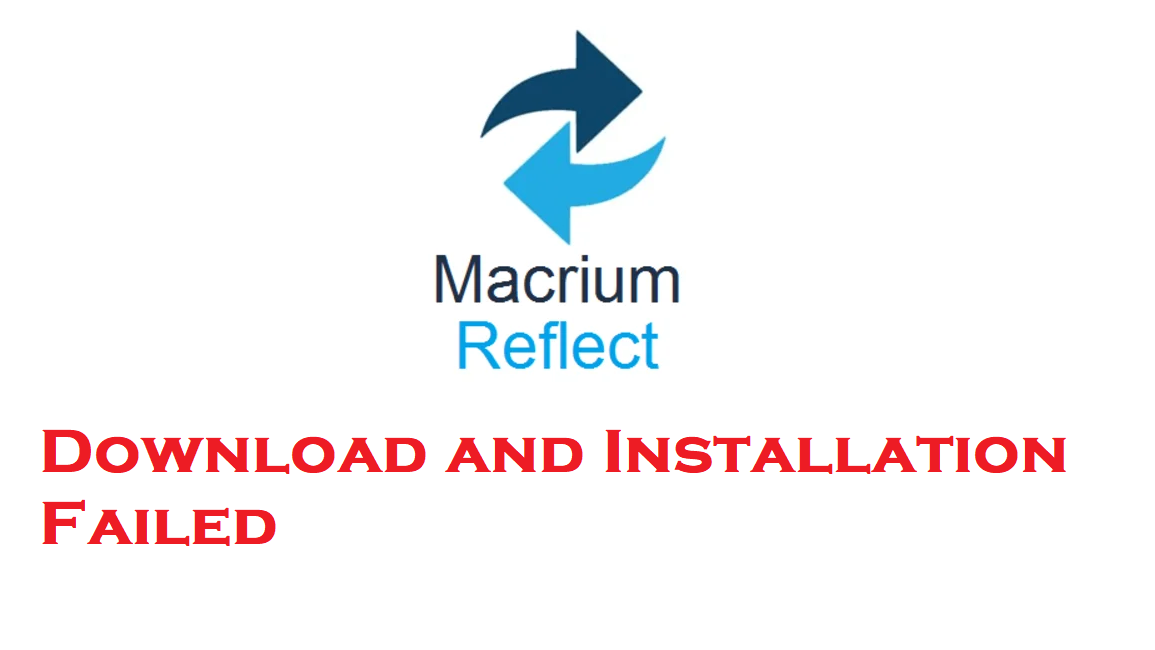Macrium Reflect is a very useful backup tool for Windows users as it creates the safest and easy-to-use backup images. It is being used by millions of people across various countries. However, recently a few users started reporting a strange issue that prevents them from downloading and installing Macrium Reflect on their devices. Are you finding issues while downloading this utility on your system? Worry not as we have got your back. We will show you why the tool may not be downloading properly on your device and how you can safely install it.
Let’s get started…
What Prevents the Downloading and Installation of Macrium Reflect
Various factors can influence the installation of this software, with server issues being the most common. If your installer exe file is corrupted or outdated, it might find trouble communicating with the data centers, leading to errors in the downloading of files. Firewall can also block the installation by thinking it as a threat to your system. If your connection is weak, that can also cause interruptions in the process. Worry not, all these things can be pointed and fixed with small steps. Let’s see how to download it properly.
Fixing Error: Macrium Reflect Now Downloading
1. Use a Stable Internet Connection
A stable and reliable internet connection is crucial to ensure a smooth and uninterrupted download and installation process for Macrium Reflect. Here are some steps to ensure a stable internet connection:
- Choose a Reliable Network: Connect your device to a network known for its stability and reliability. Avoid using public Wi-Fi networks or networks with a weak signal strength.
- Check Network Stability: Before initiating the download and installation process, perform a quick test to ensure that your internet connection is stable. You can do this by browsing websites or running a speed test.
- Avoid Concurrent Downloads: Minimize other bandwidth-intensive activities, such as streaming videos or downloading large files, while downloading and installing Macrium Reflect. This helps allocate more bandwidth to the installation process, reducing the likelihood of interruptions.
- Restart Router/Modem: If you encounter connectivity issues or intermittent interruptions during the download process, consider restarting your router or modem. This simple action can often resolve connectivity issues by resetting network configurations.
By following these steps, you can ensure that your internet connection remains stable throughout the download and installation of Macrium Reflect, minimizing the risk of interruptions and ensuring a successful installation.
2. Check Server Status
Verify if Macrium Reflect’s servers are operational. Temporary server outages can hinder downloads. Before attempting to download Macrium Reflect, it’s essential to ensure that the servers hosting the software are operational. Temporary server outages or maintenance activities can hinder the download process. Here’s how to verify the server status:
- Visit Macrium Reflect’s Official Website: Start by accessing the official website of Macrium Reflect using your preferred web browser.
- Check for Server Status Updates: Look for any announcements or notifications regarding server status. This information is often available on the website’s homepage or in a dedicated status section.
- Utilize Third-Party Server Monitoring Tools: If no updates are provided on the official website, you can use third-party server monitoring tools or websites to check the status of Macrium Reflect’s servers. These tools typically provide real-time insights into server uptime and performance.
- Consider Alternative Download Sources: In some cases, Macrium Reflect may offer alternative download sources, such as mirrors or cloud repositories. Check if alternative download options are available and try accessing the software from these sources if the primary servers are experiencing issues.
By verifying the server status before attempting to download Macrium Reflect, you can ensure a smoother and more reliable download experience, minimizing the risk of encountering download interruptions due to server-related issues.
3. Download from Official Source
To safeguard against corrupted or altered installer files, it’s crucial to download Macrium Reflect exclusively from its official website. Here’s how to download the software correctly from the official site:
- Visit the Official Website: Access the official Macrium Reflect website using your web browser.
- Verify Authenticity: Confirm that you’re on the genuine website by checking the URL and ensuring it matches the official domain.
- Avoid Third-Party Sources: Refrain from downloading Macrium Reflect from third-party websites or sources, as these may distribute modified or compromised versions of the software.
- Check for HTTPS: Look for the “https://” prefix in the website’s URL, indicating a secure connection, which helps protect against tampering during download.
- Review Download Options: On the official website, locate the designated download section or page for Macrium Reflect. Ensure you’re selecting the appropriate version for your operating system.
- Verify File Integrity: After downloading the installer, verify its integrity by comparing its file size and checksum (if provided) with official sources. This helps confirm that the file hasn’t been altered or corrupted during download.
By adhering to these guidelines and downloading Macrium Reflect exclusively from its official website, you mitigate the risk of encountering compromised installer files and ensure a secure installation process.
4. Disable Firewall Temporarily
Firewall software is an essential component of your system’s security infrastructure, as it handles and protects incoming and outgoing network traffic. However, it may occasionally block the installation process of third-party software like Macrium Reflect by flagging it as a potential security threat. To address this issue, consider temporarily disabling your firewall or creating an exception for Macrium Reflect. Here’s how to do it:
- Access Firewall Settings: Begin by accessing the settings or control panel of your firewall application. This can usually be found in the system settings or through a dedicated firewall management interface.
- Disable Firewall: Within the firewall settings, locate the option to disable or turn off the firewall temporarily. This action should be temporary and performed only during the installation process of Macrium Reflect.
- Whitelist Macrium Reflect on Firewall: Alternatively, if you prefer not to disable the firewall entirely, you can add an exception or rule to allow Macrium Reflect through the firewall. This step ensures that the installation process can proceed without any hindrance from the firewall. Refer to your firewall software’s documentation for instructions on adding exceptions or rules.