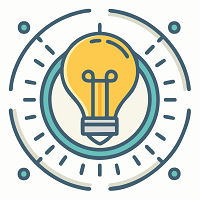Playing Baldur’s Gate 3 is exciting for many gamers. But, like any adventure, you might run into challenges, and one big issue is Error Code 516. Don’t worry, fellow gamer! In this guide, we’ll explain Baldur’s Gate 3 Error Code 516 in simple terms, talking about what causes it and giving you easy solutions so you can get back to the fantastic world of fantasy and adventure. So what’s the wait for? Let’s get things started quickly!
What Causes Baldur’s Gate 3 Error Code 516
Missing Game Files:
This error happens when some important game files are missing. These files are like the building blocks of the game, and not having them can disrupt your gaming experience.
Corrupted Game Files:
For smooth gameplay, it’s crucial that game files stay intact. Corruption can happen because of interrupted downloads or problems during installation. Fixing or replacing these corrupted files is essential.
Other Apps May Interfere with the Game
Other programs on your computer can also accidentally create issues for Baldur’s Gate 3. When these programs use a lot of your computer’s resources, it can disrupt how the game works, leading to errors. Security programs that are supposed to keep your computer safe might mistake the game for a problem and block it. Firewalls, which help protect your computer, might stop the game from getting to certain files, causing Error Code 516.
Firewall Blocking the Game:
Your computer’s firewall, which is supposed to protect your system, might think Baldur’s Gate 3 is a threat. Adjusting your firewall settings is necessary to let the game work without any issues.
Cached Game Data:
Cached data is meant to make the game load faster, but sometimes it causes problems. If this data becomes corrupted or outdated, it can lead to Error Code 516. You need to check and clean this data.
Easy Solutions to Baldur’s Gate 3 Error Code 516:
Check Missing Game Files:
Sometimes, the game shows Error Code 516 because of things players do without realizing it. For example, if you suddenly leave the game or stop it from downloading correctly, important game parts might go missing. This missing stuff can make the game show Error Code 516 when it tries to find these important parts. Also, if you install the game too quickly without letting it settle properly, that can cause problems too.
For Steam Users:
- Open your Steam library.
- Right-click on Baldur’s Gate 3 and choose ‘Properties.’
- Go to the ‘Local Files’ tab.
- Click on ‘Verify Integrity of Game Files.’
For other platforms:
Check on your computer or gaming device if any essential game file or folder is missing. You can compare the files and folders of the game with a fresh game file directory.
Update Graphics Drivers:
- Find out which graphics card you have (e.g., NVIDIA GeForce RTX 2080).
- Visit the official website of your graphics card manufacturer.
- Download and install the latest drivers compatible with your operating system.
Check Firewall Settings:
- Access your computer’s firewall settings.
- Look for the list of allowed applications or exceptions.
- Add Baldur’s Gate 3 to the list or create a special exception for the game.
Clear Cached Game Data:
Depending on your platform, find the game settings or documentation to clear the cache. Alternatively, manually go to the game’s cache folder and delete the cached files.
Reinstall the Game:
- Uninstall Baldur’s Gate 3 from the platform where you installed it.
- Delete any remaining game files or folders manually.
- Download the game again and reinstall it from scratch.
Conclusion
Dealing with Baldur’s Gate 3 Error Code 516 might seem tricky, but with a clear understanding of what causes it and following these simple solutions, you’ll be well-prepared to overcome this issue. Whether you’re carefully checking game files or adjusting firewall settings, these steps will help you smoothly get back to the captivating world of Baldur’s Gate 3. Happy gaming!