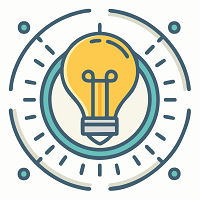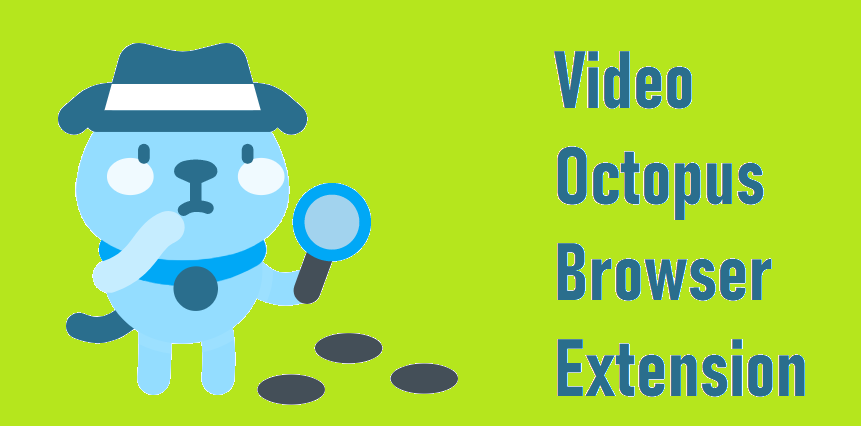Is the Video Octopus browser extension not working? If yes, fix this issue using this guide. Many people use the Video Octopus extension to save videos from the internet on their browsers. Video Octopus is a tool for downloading video files from various websites. You can use it to download videos from any website of your choice, be it YouTube, Facebook, Twitter, etc. However, if this utility stops working, you can resolve it quickly to get it back to work.
Let’s see what you should do if you encounter “Video Octopus not working” error while extracting a video clip.
3 Fixes for a Not Working Video Octopus Extension
You should first remove your browser’s cache and cookie data if you encounter technical problems with the Video Octopus utility. Clearing up the cookies and cached data will remove all problematic items that might be interfering with the fundamental functionalities of the program. After removing the cached data, restart your browser and run the Video Octopus service. See if the issue persists by downloading a video clip. In case you still face problems while using this video-saving service, please read our below Solutions:
Solution 1: Disable & Enable Video Octopus on Chrome
- If you are facing this error while using this utility on Chrome, chances are you can fix it by disabling and re-enabling it. Here is how to do it:
- Start by clicking the menu button (3 vertical dots icon) on your chrome browser, from the top-right corner. This will open a list of options on the screen from which you can navigate to different settings of the browser.
- Secondly, you will need to select the More Tools option.
- Now a new list will pop up and you need to select Extensions from here.
- Next, you will see a new tab opening on your browser, showing all your installed or disabled extensions.
- Look for the Video Octopus extension.
- You will see a toggle button just next to it.
- Click that toggle switch to turn it off.
- You have now turned off the video downloading utility for good.
- Your next step is to close the browser and turn off your computer as well.
- After a few minutes start your computer and launch the Chrome browser.
- Go to the Extensions page as we did earlier for disabling the utility.
- Turn on the Video Octopus utility using the same toggle button located next to it.
- Try to download a video using it to see if it is working.
Solution 2: Clear Temporary Files of Your Computer System
Your computer’s temporary files and data can become corrupt and interface with your essential computer applications, like Internet Browser and others. The temporary files on your device can cause errors with the Video Octopus extension on your browser as these files also include your browser’s extension data. So clearing up all temporary files on your device should also affect the Video Octopus app on your browser.
Here is how to remove all temporary files on your system:
- First, close all running apps and tabs on your computer device.
- After that, go to the start menu with the help of the Windows key on your computer keyboard.
- In the search bar inside your Start Menu, type “%temp%” and hit Enter.
- This will open up the Temp folder which includes all temporary data of your system.
- Now you need to select everything inside this folder and delete them permanently.
- Finally, restart the system and see if the extension is working properly without any glitches.
Solution 3: Fix “Video Octopus Not Working” via System File Recovery Utility
If it still doesn’t work and fails to download a video from the web, you will need to perform a major operation to get things back to normal. You may have heard of the System File Recovery or Repair utility if you are a tech-savvy user. It is a command-based tool on Windows OS. It allows you to fix all minor and major errors on your computer system. A few of the affected users have resolved the issue using this powerful method. So without wasting time, let’s bring the beautiful and effective video-saving application back to working condition using this method:
- First, make sure all of the files and work are saved on your computer. Then close all running apps.
- Now launch Run by pressing Control + N.
- Type CMD and hit Enter to launch the Command Prompt window.
- A new black app will appear with a text cursor in it.
- Type “sfc scannow” and press Enter.
This will begin the File Recovery operation on your device. It will thoroughly look for file-related errors in your device. It should find the Video Octopus browser extension-related problems on your device. It will take a while to complete the file-checking and fixing process.
Just grab a cup of coffee and wait for the process to finish. As the process ends, close the command prompt and restart your device. Check if the issue is solved.
Ending Words
We hope this article was able to point out your query. if you are still not able to use this tool on your computer, then you must go for its alternative video downloading browser extensions.